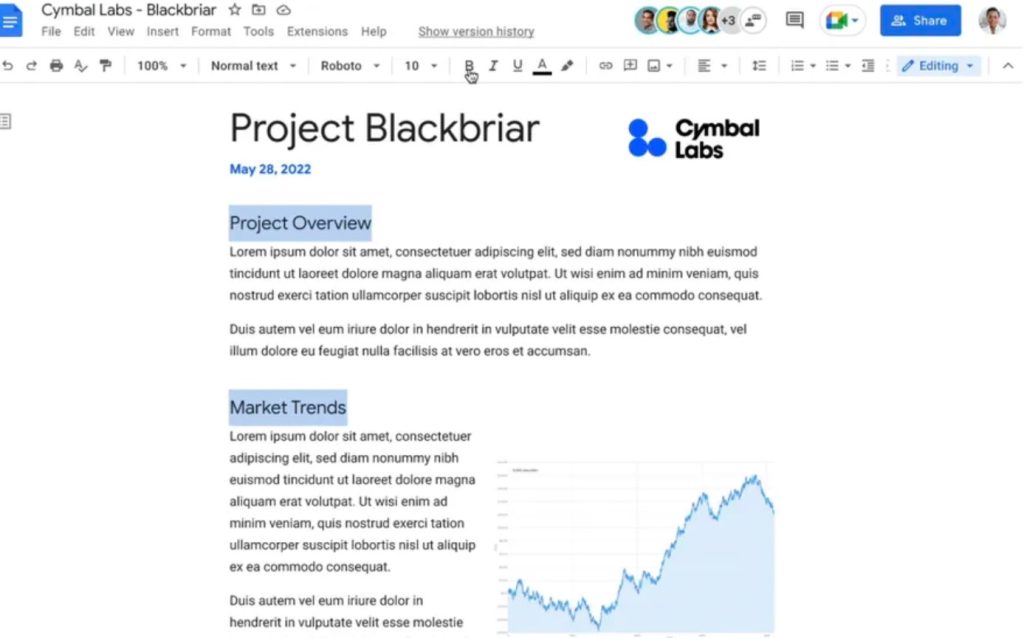
Google Docs is getting an absolutely lovely feature that could cut down a lot of busywork when it comes to properly formatting your document: the ability to select multiple sections of text at once. If you’ve got two sentences separated by a heading, or want to apply the same effect to three different words throughout a paragraph, you can now do so by simply selecting the text all at once, and applying your changes.
Selecting multiple text sections is extremely simple: select the first bit of text however you would normally, then press either the Command (⌘) or Control key, depending on whether you’re using a Mac or Windows machine. Keep holding it down, and select the other bits of text you want. After you’ve got everything selected, you can let go, and change whatever formatting bits you want using the toolbar.
/cdn.vox-cdn.com/uploads/chorus_asset/file/23588633/Screen_Recording_2022_05_24_at_2.18.07_PM.2022_05_24_14_27_01.gif)
It’s a small thing, but if you’ve got a lot of text to format, using this feature will definitely be easier than, say, using the format painter tool that lets you highlight one bit of text and copy its formatting to another. While that tool does make it so you don’t have to set each parameter on its own, it could still require a lot more clicking depending on how many pieces of text you’re trying to change.
The feature can also be used for things other than formatting — say you want to cut a few paragraphs, and move them around, or want to add a comment that’s relevant for multiple sentences. Multi-select makes it easy.
There are a few situations where using the feature won’t be the best option. For example, if you’re trying to change every header in your document, you’d probably be better off just changing the style, instead of trying to select every header manually. To do that, you can format one header the way you want, then go up to the style section, select the header level, and click “Update [style] to match.”
/cdn.vox-cdn.com/uploads/chorus_asset/file/23588651/ezgif_4_e32db610d4.gif)
While multi-select may not be the perfect tool for every situation, it’s definitely great that Google’s added it as an option — especially since there are some desktop app word processors that don’t seem to have this feature (if you know how to pull this off in Apple Pages, please let me know). In an announcement post, Google says the feature will gradually roll out to everybody’s accounts over the next 15 days, so if you don’t have it yet you shouldn’t have to wait too long.


























