
Apple admits that iOS 15.4 could have reduced iPhone battery life temporarily
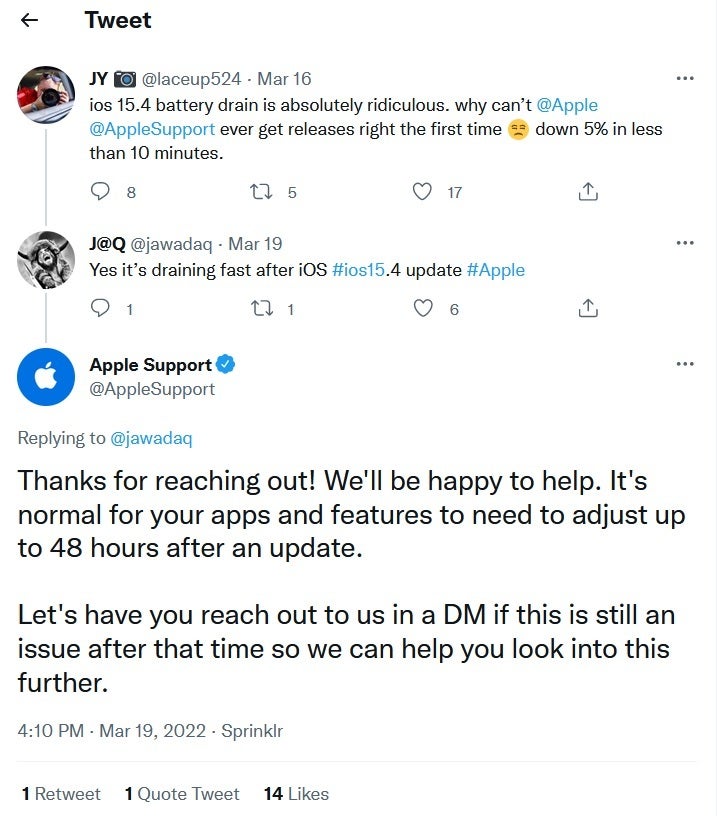
Apple’s battery support page lists some useful tips to improve battery life
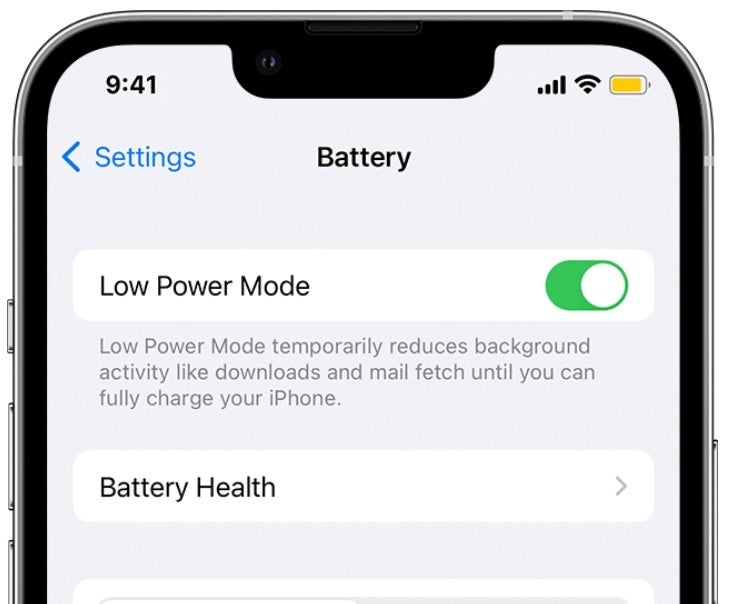
With Auto-Brightness, your screen automatically gets lighter or darker depending on lighting conditions. You can activate it by going to Settings > Accessibility. Tap on Display & Text Size, then toggle on Auto-Brightness.
You’d be surprised about how much extra battery life you can coax out of your phone in general by dropping the brightness level.
Another useful tip from Apple: Wi-Fi uses less battery power than cellular connectivity. If you have a choice, select Wi-Fi to save on battery usage. And lastly, you can enable Low Power Mode by going to Settings > Battery and tapping on Low Power Mode.
In Low Power Mode, the screen will dim automatically, some system animations are disabled, and mail will not load in the background. You will still be able to make and take phone calls, receive emails and messages, access the Internet, and more. Once the battery is charged, Low Power Mode will toggle off automatically.
You will receive a notification offering you the ability to turn on Low Power Mode once the battery on your iPhone drops down to 20%.
Until you are confident in the ability of the battery powering your iPhone to deliver a single day’s charge at least, we’d suggest that you carry around a power bank. Yes, some are bulky and they are a PIA to carry with you (which could be why you bought an iPhone 13 Pro Max to begin with). But for now, this is a practical solution to make sure that your phone is still running when you need it to be.
So here’s the big question that we want to ask those iPhone users who saw their battery life decline after installing iOS 15.4. Has the battery life on your iPhone returned to pre-update levels? If not, how long has it been since you updated the device to iOS 15.4? Feel free to leave your comments in the box below.





























