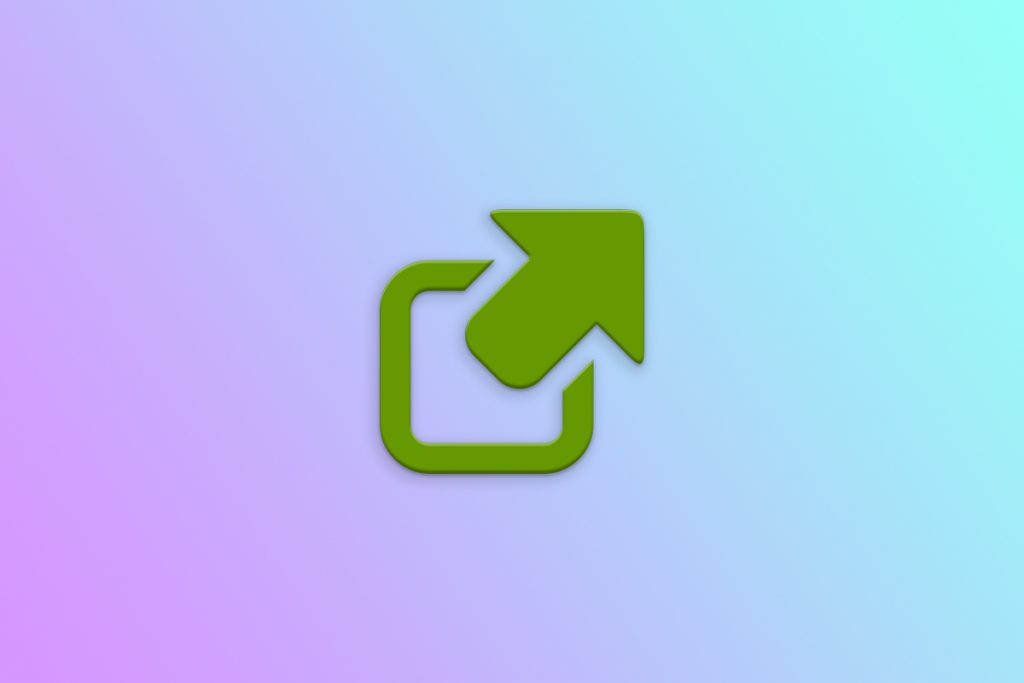
Among all the fantastic features and changes that Android 12 brings along, it also introduces some rather controversial changes. We have already talked about how Android 12’s new background app limitations can run havoc on apps like Termux. Another annoying change in Android 12 is the way it handles external links. If you’ve recently upgraded to Android 12, you probably would have noticed that when opening links, you no longer get that familiar “Open with” dialogue. Links will either automatically open in their corresponding apps or take you straight to Google Chrome or your default browser. If you’re not a fan of this change and want to restore the way things were in older Android versions, read on.
Starting with Android 12, Google now only allows “verified links” to be opened in external apps. Verified links allow app developers to ensure that only their app can handle links from their domain. If a link is non-verified, Android 12 will open it in the default browser, instead of showing you the app selection dialogue. But thankfully there’s an app called Better Open With that lets you get around Android 12’s new link handling behavior.
How to fix the handling of links on Android 12 with “Better Open With”
- Download the “Beter Open With” app from the Play Store.
- Now on your Android 12 phone navigate to Settings > Default apps > Browser app.
- Set Better Open With as your default browser.
- Now go to Settings > Default apps > Opening links and turn off the “Open supported link” toggle for every app that supports verified links.
- That’s it. Now whenever you open a link, you’ll see the familiar Complete Action With dialogue listing out all the apps that can handle that link — just like in previous Android versions.
Even if you’re not running Android 12, “Better Open With” is still a great replacement for the system app chooser as it gives you more customizations and control.