
If you haven’t upgraded your iPhone for a few years, you might be surprised to see how much easier it is to move all of your data from an old device to a new one.
Years ago, you had to connect your iPhone to iTunes to download a backup. Then Apple made it a bit easier by saving backups in the cloud, but it still took a long time to restore your phone. Then, two years ago, Apple introduced a feature called Quick Start that can help get a new iPhone up and running in just a few minutes, all while your data continues to restore in the background.
I take this for granted. I test lots of new Apple products, so I’ve long known about the Quick Start feature. But a few people I’ve spoken with hadn’t heard about it, since many people typically upgrade phones once every three years or so. I’ve also found that the restore process, which used to take forever, is much faster than it used to be. You should be back up and running within minutes instead of hours.
Here’s how to use Quick Start to get a new iPhone, iPad or iPod up and running quickly.
Turn on your new phone. You’ll see a screen that says “Quick Start.” Stop here.
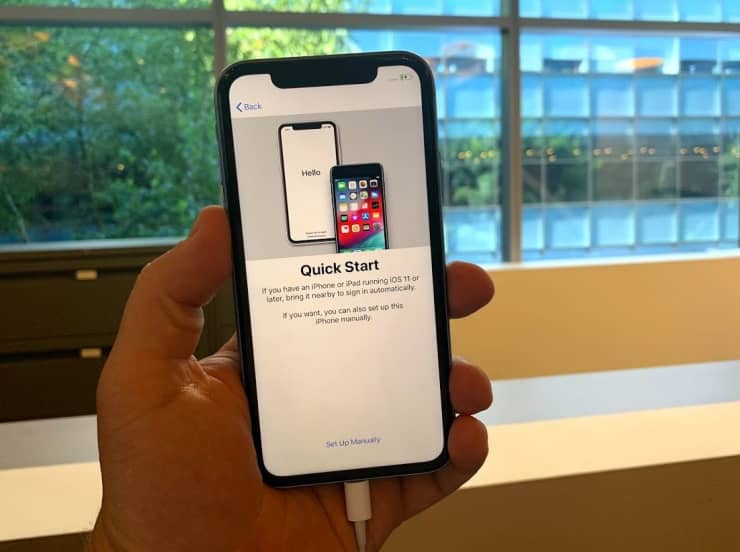
Keep your new iPhone on this Quick Start screen.
Now turn on your old phone and bring it near the new one.Your old phone will show a pop up that says “Set Up New iPhone.” Tap it.
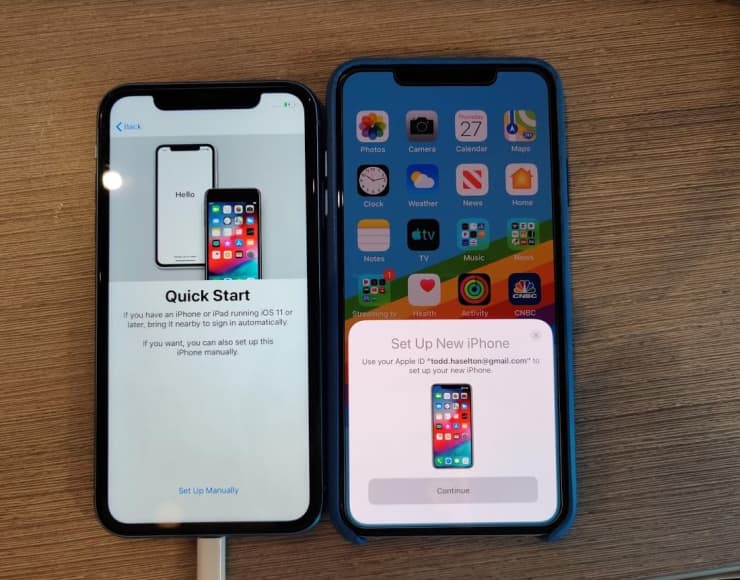
Keep your old iPhone and your new iPhone close to one another.
Now your new phone will look like this:
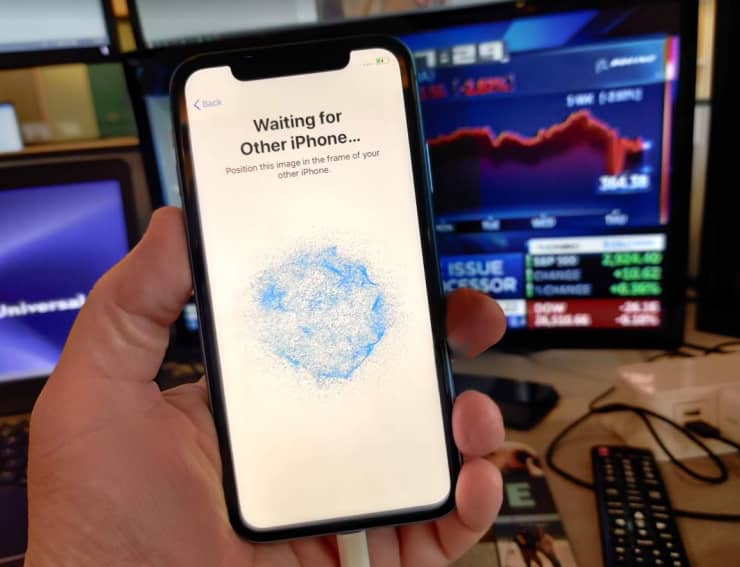
You’ll place your old iPhone over this.
And your old phone will look like this:

Hold one phone over the other. This picture is blurry because I snapped a picture in the split second before it began working.
Align the old phone with the new one so that the cloud of dots is recognized by your old phone. This is a verification method.
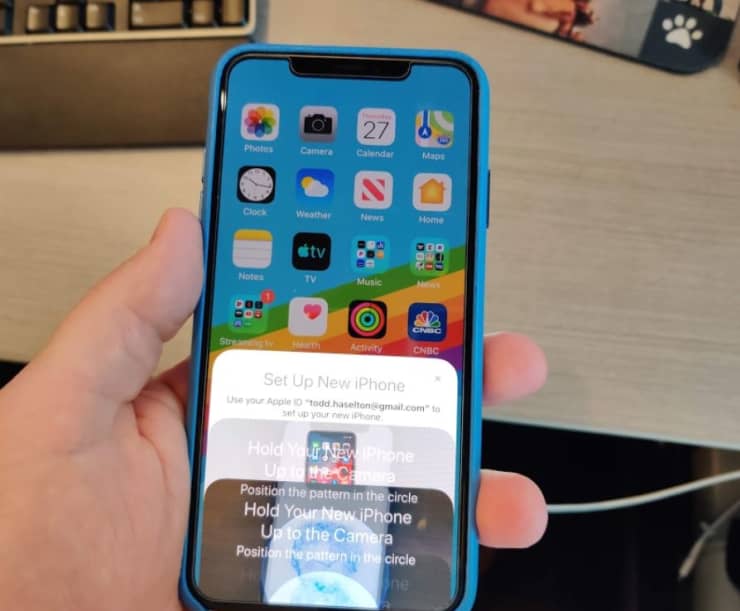
Aim your old iPhone at the cloud on your new iPhone.
Now, on your new phone, enter the passcode of your old phone.
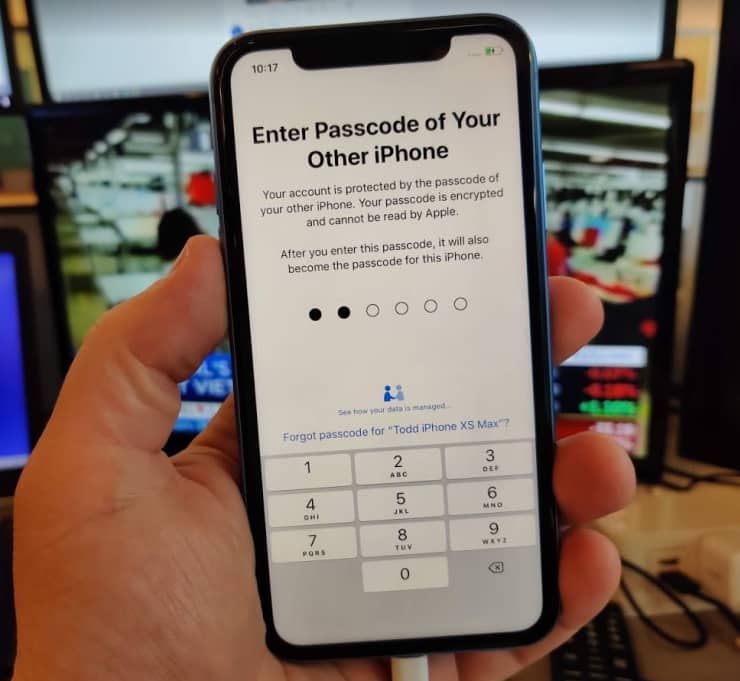
Enter in your old iPhone’s passcode.
Connect to a Wi-Fi network and tap next.
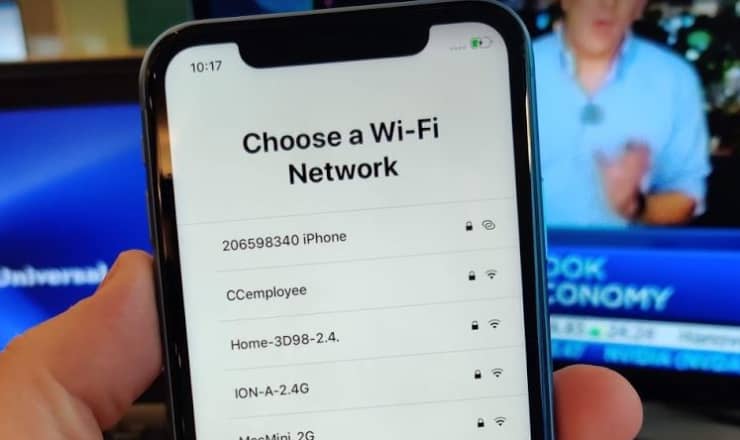
Choose a Wi-Fi network.
That’s it. Now, you’ll follow a bunch of the regular steps to set up your new phone like accepting Apple’s data policy, setting up Face ID and restoring your personal data and purchased apps from a backup file. But you won’t need to log in to your Apple account, since your phone got that during the Quick Start process.




























